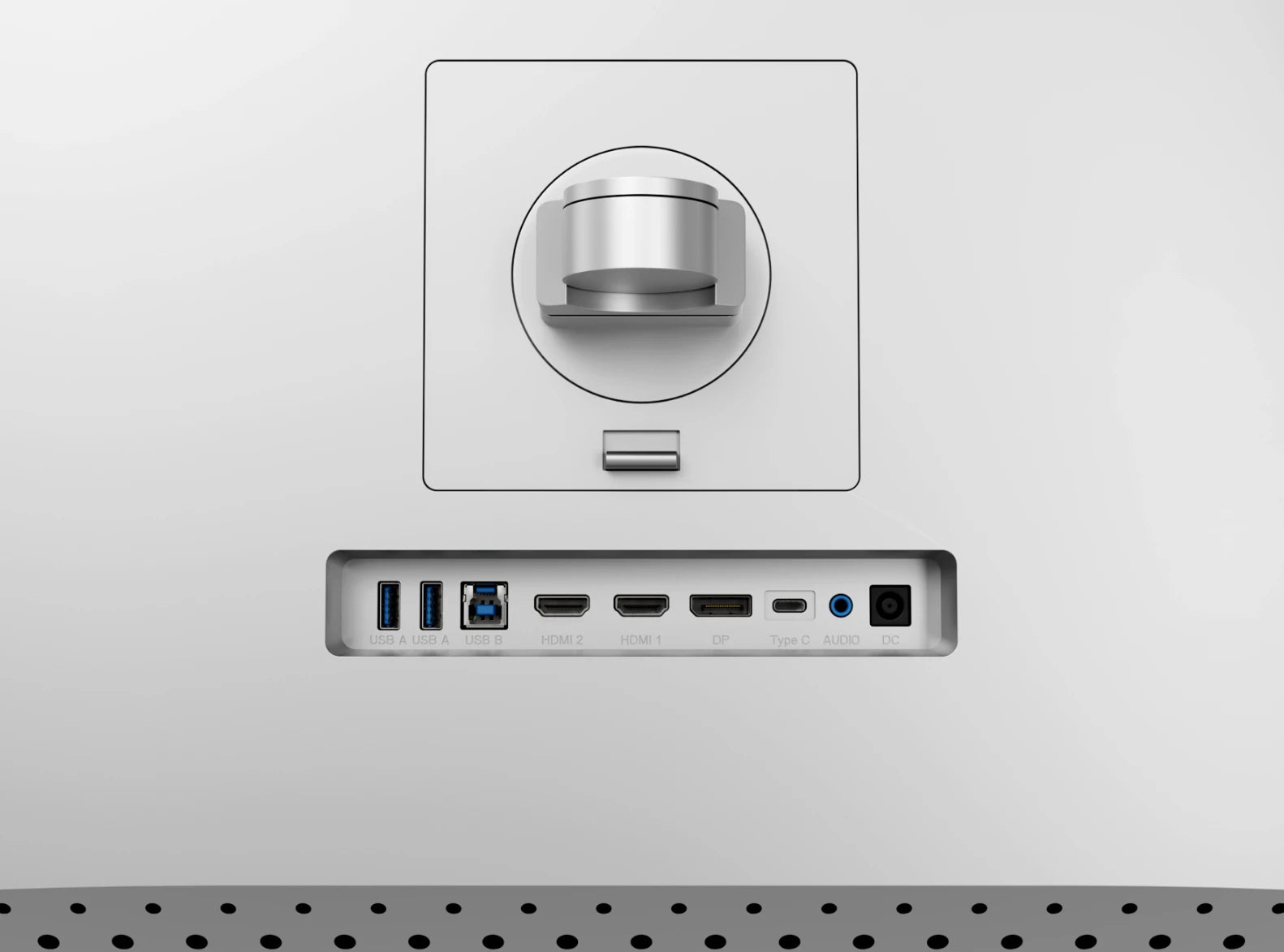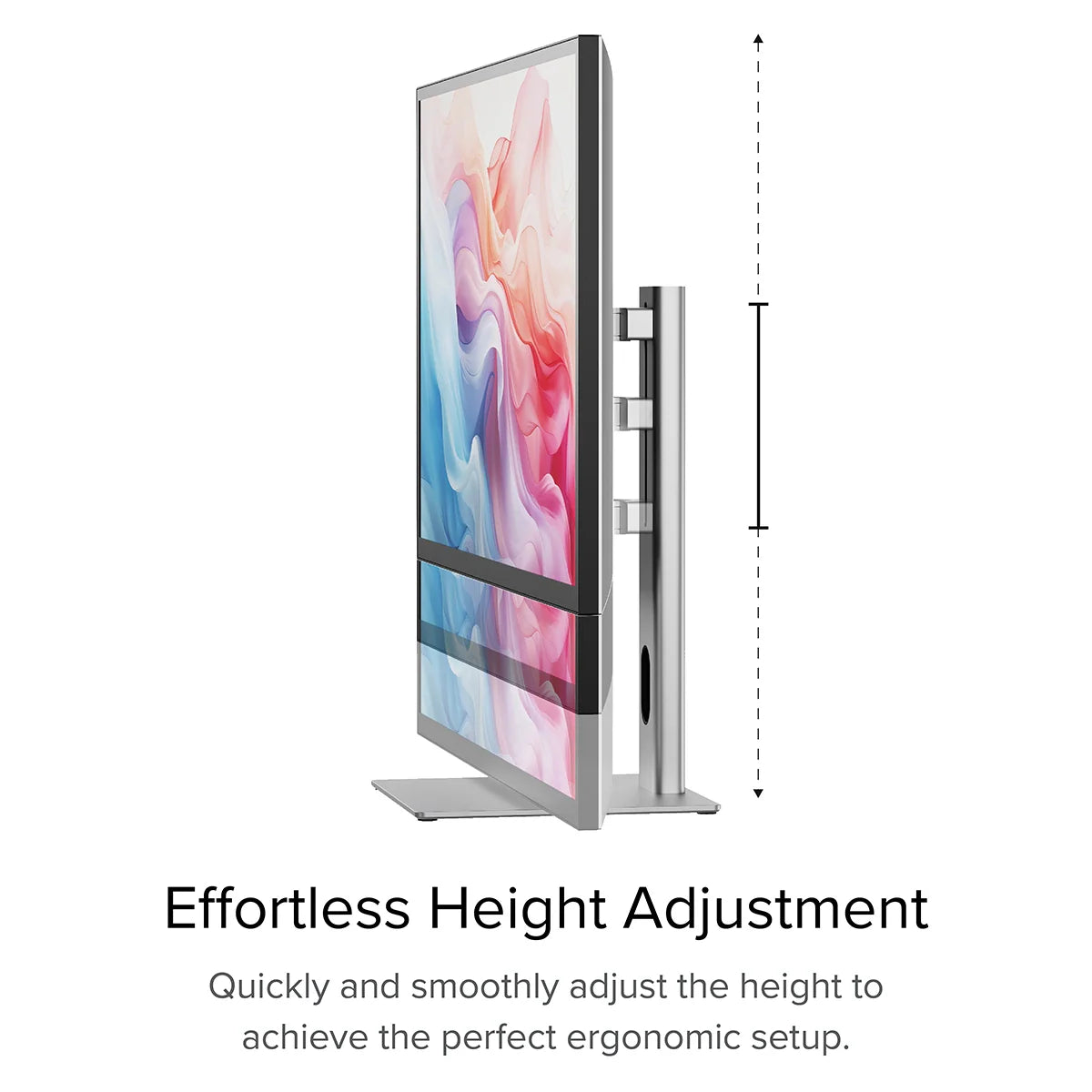
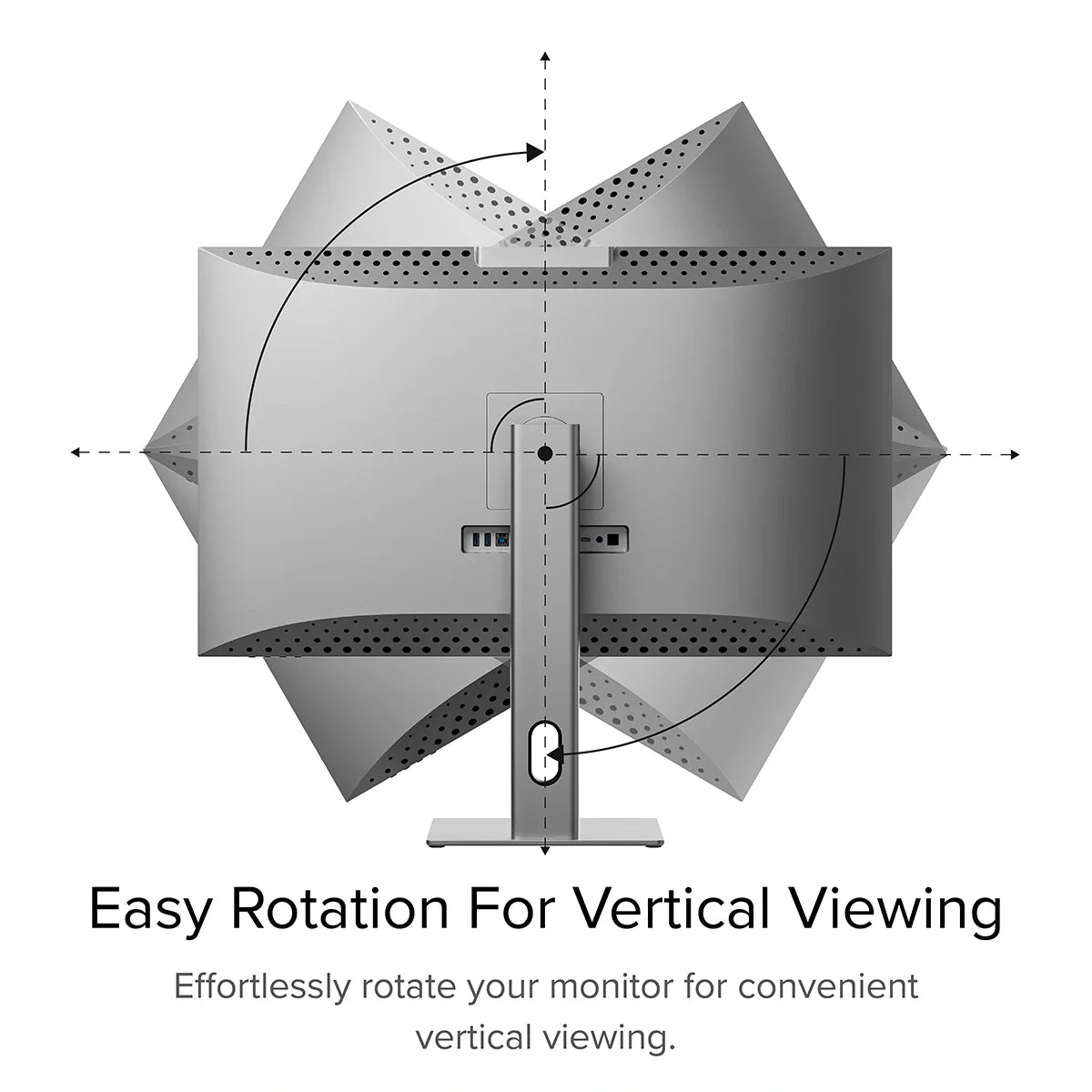
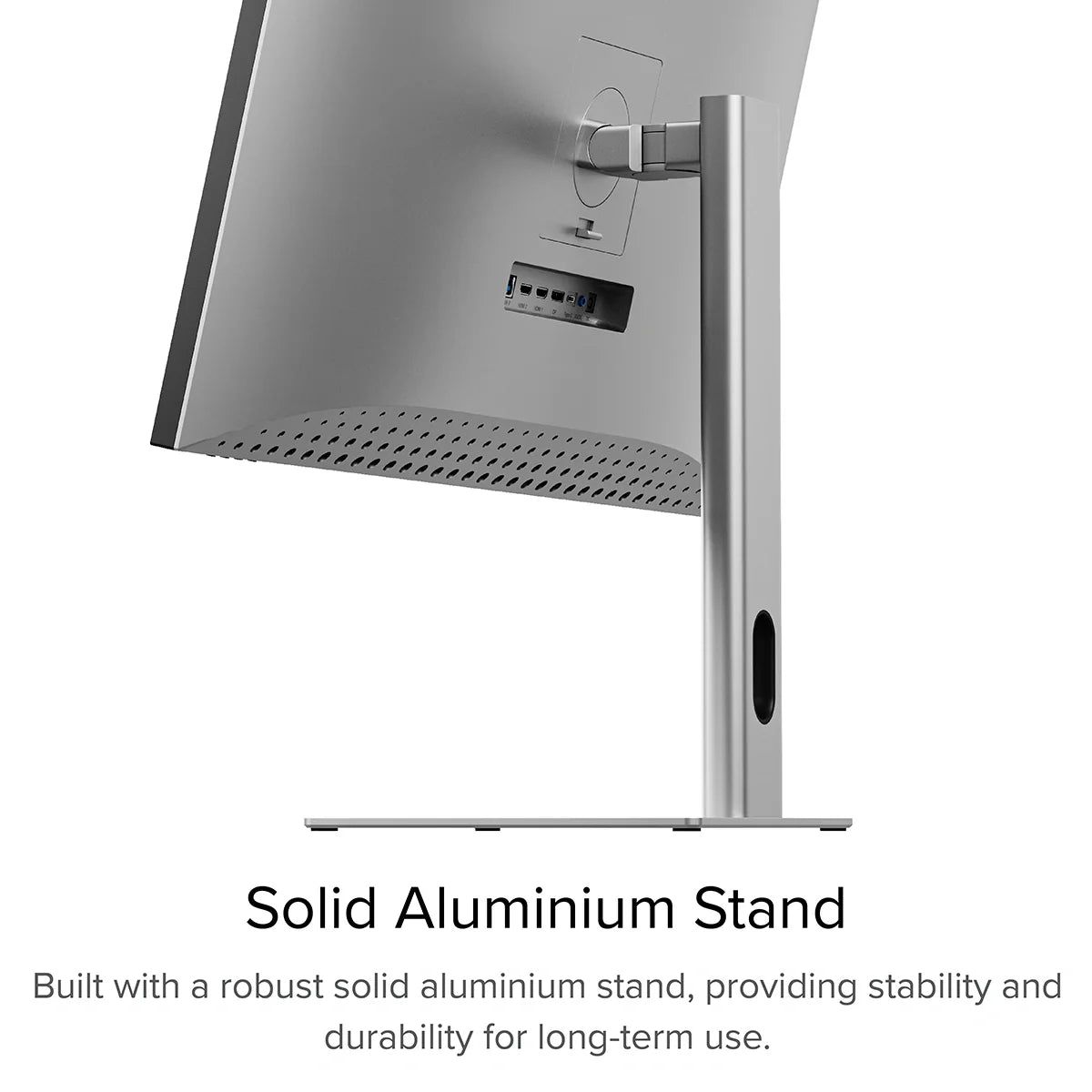
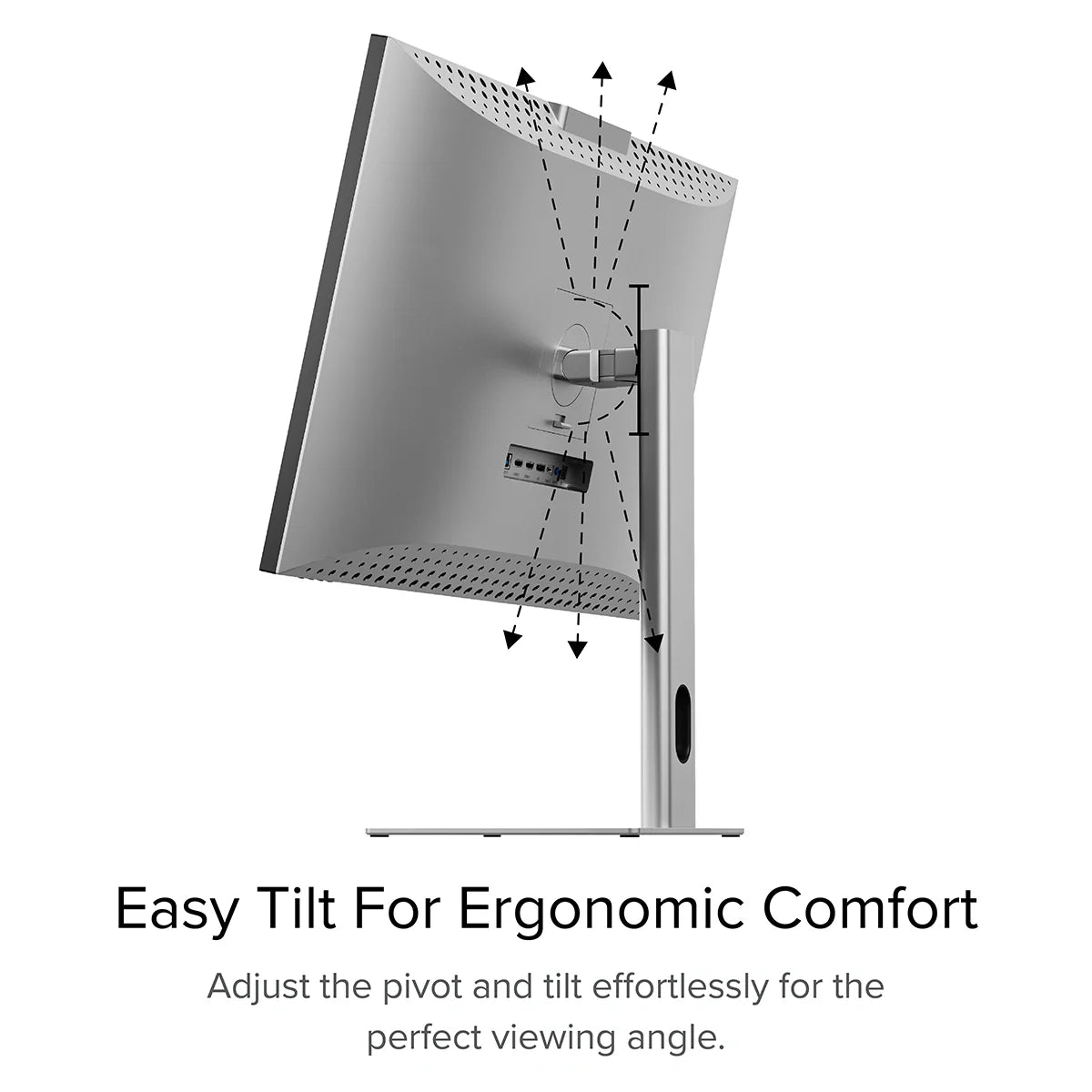
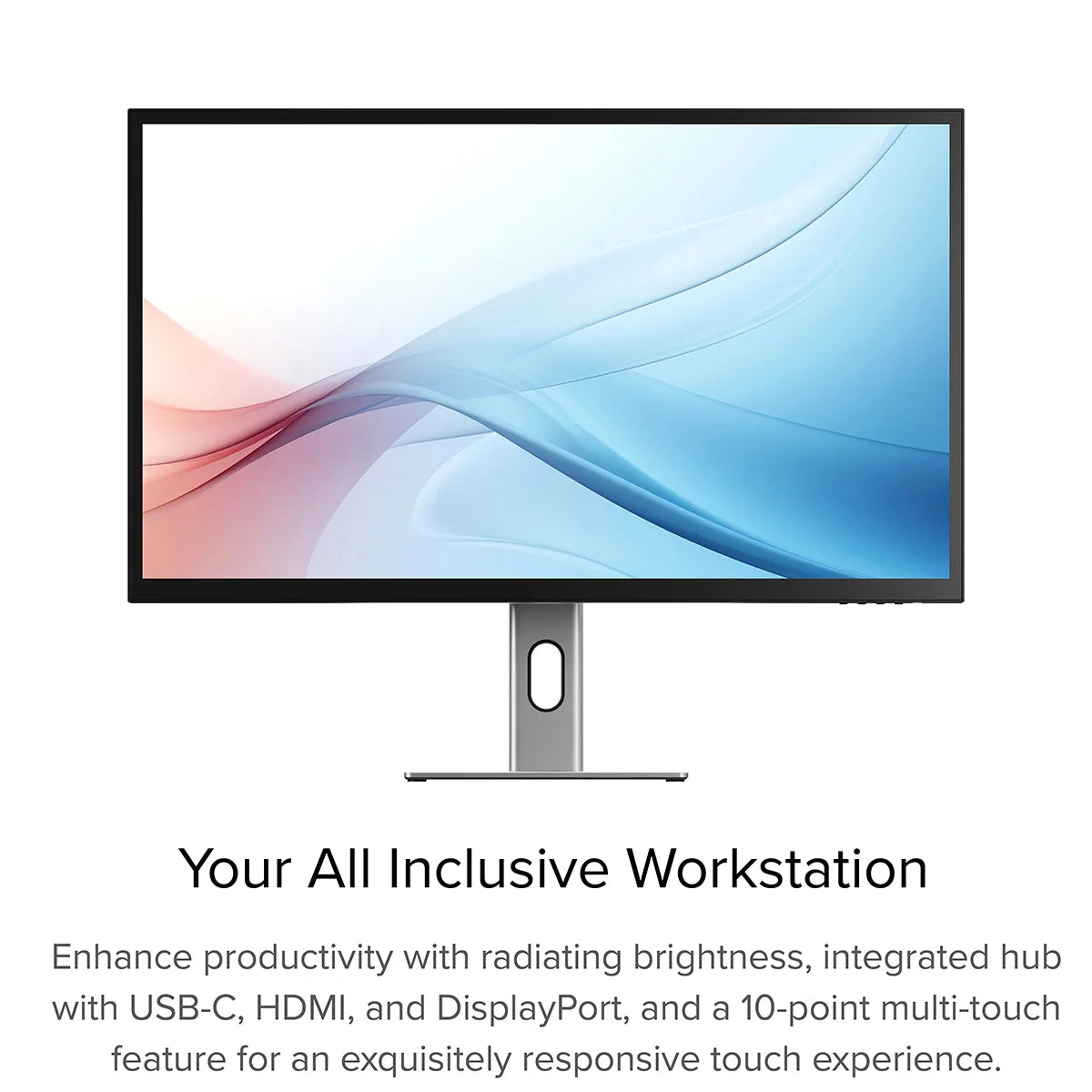
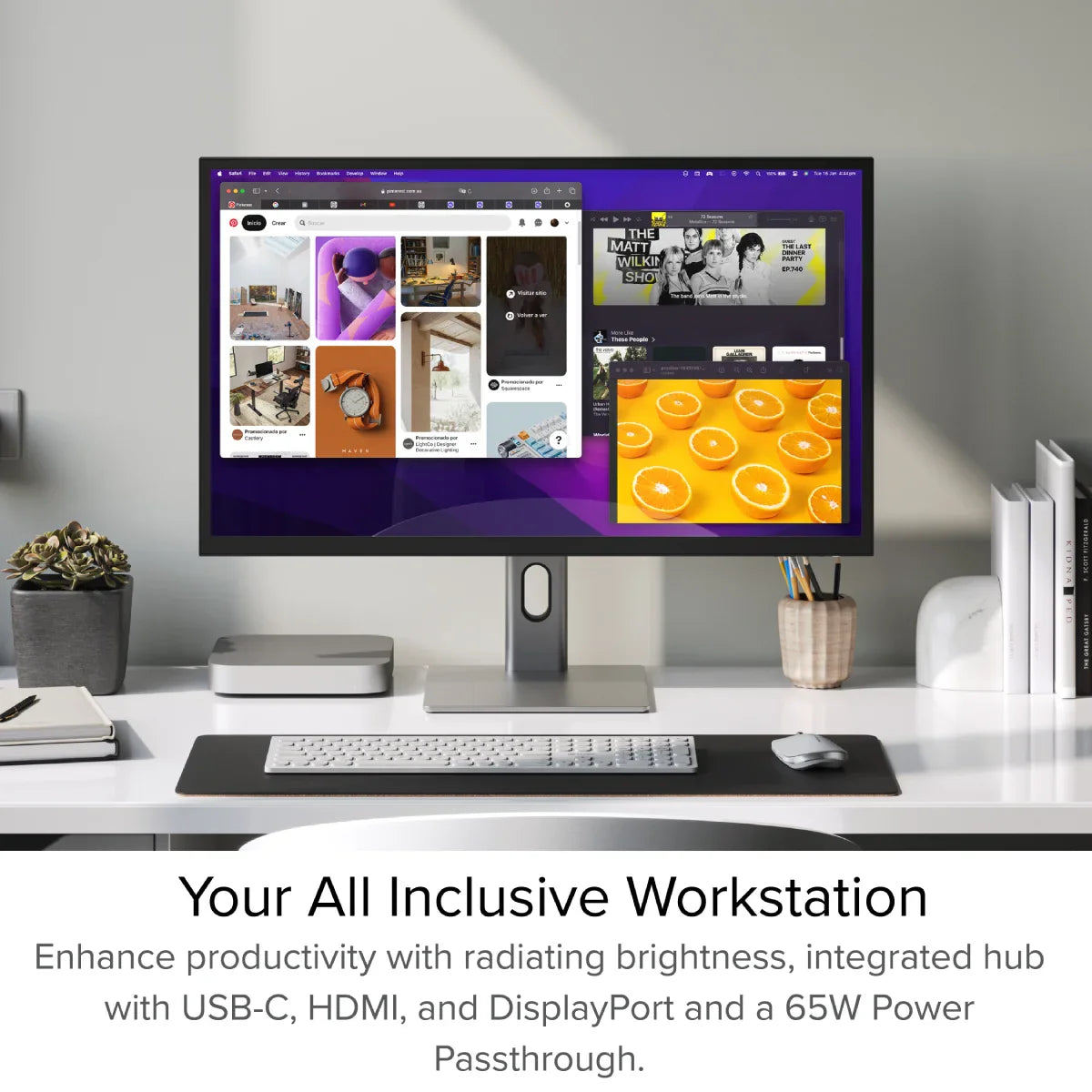
Clarity Max 32" UHD 4K Monitor with USB-C Power Delivery

"Alogic Clarity Series 4K Monitors with Up to 32-Inch Display Size Launched in India: Price, Specifications."

"ALOGIC Launches Clarity Series Premium 4K Monitors with Touch Support"

"ALOGIC Brings Cutting-Edge Clarity 4K UHD Monitors to India"

"ALOGIC Launches Clarity 4K UHD Touchscreen Monitors in India, Targeting Creative Professionals"

The technology behind our Clarity monitors hasn’t lost any of its
lustre in
the transition to a bigger screen. They remain a studio-grade tool for creatives
professionals
who rely on accurate colours to work.
With HDR400 support and a 3000:1 contrast ratio, Clarity Max delivers crisp contrasts
between
its deep blacks and eye-catching brightness. Offering more than 16 million colours across
their
4K Ultra High Resolution display, Clarity Max monitors are the perfect place to realise your
next
masterpiece.



Sitting at the centre of your studio, Clarity Max connects your computer to
everything you need to compose your next piece.
Its rear USB hub connects your computer to two USB-A accessories, 65W laptop charging and your
3.5mm
speakers or headphones – all with the same USB-C cable you’re using for video.





Our aluminium stand makes it easy to position Clarity Max exactly where you
need it, letting you raise, pivot, tilt and swivel the display to fit your desk setup and
maximise
ergonomic comfort.
With Clarity Max, it’s easy to show off your latest design to colleagues, with wide 178° viewing
angles across its broad 32” screen.
Compatible with 100x100mm VESA Mounts (such as our Clarity Fold Stand and Glide Monitor Arms),
Clarity Max is an easy inclusion in any setup, despite its size.



General
Connected to Clarity via either:
- 1. Clarity's USB-C port
- 2. Clarity's USB-B port
Clarity’s "Active USB" mode is set to the same USB port you've connected to your computer.
To change Clarity's "Active USB" mode, navigate to "USB Switch" in the "Other Settings" menu of Clarity's main menu.
For example: if your computer is connected to Clarity via USB-C, you would select "Type-C" in the "USB Switch" menu.
However, it does need to plug into a USB-C port compatible with PD (Power Delivery) on your computer.
These can sometimes be identified by the presence of a battery icon next to the port on your laptop, but often you’ll need to check the user manual or manufacturer’s website to figure out which USB-C ports support PD.
All Thunderbolt 3 and 4 ports support PD.
Troubleshooting
To resolve the issue, restart Clarity by pressing the power button twice – it should recognize the connected device as part of its boot-up sequence.
If this issue persists, we recommend trying the following steps to isolate the issue:
- 1. Connect Clarity directly to your computer
- 2. Try connecting with a different cable or port. ie. Use DisplayPort instead of USB-C
- 3. Update your computer’s operating system.
Display


 INDIA
INDIA
 USA
USA Canada
Canada Australia
Australia UK
UK Europe
Europe New Zealand
New Zealand Japan
Japan Singapore
Singapore UAE
UAE